Blend Text in Photoshop – Photoshop Blending Options
Hey Everyone, In this video tutorial I am teaching you How To Blend Text in Photoshop | Blending Options in Photoshop | Adobe Photoshop Watch the tutorial until the end.

Blend Text in Photoshop | Photoshop Blending Options
If you have any questions, ask me in the comment section. If you like this tutorial, please share it with your friends. Try to watch all my tutorials.
Blending modes are divided into 6 sections: Normal, Darken, Lighten, Contrast, Inversion, and Component, each serving a different purpose. Commonly used specific blending modes include Multiply, Screen, Overlay, and Color, each creating distinct effects on the blend and base layers.
we make graphic design Video Tutorials every week and publish for free in this channel . we sale business graphic packages in our site . come and visit digigraphic.net Video photoshop tutorials of digigraphic.net we make logo design , photoshop tutorials , graphic tutorials , digigraphic , after effects , premiere , corel draw and more softwares
Adobe Photoshop is a raster graphics editor developed and published by Adobe Inc. for Windows and macOS. It was originally created in 1987 by Thomas and John Knoll. Since then, the software has become the most used tool for professional digital art, especially in raster graphics editing
The blending mode specified in the options bar controls how pixels in the image are affected by a painting or editing tool. Think in terms of the following colors when visualizing a blending mode’s effect:
- The base color is the original color in the image.
- The blend color is the color being applied with the painting or editing tool.
- The result color is the color resulting from the blend.
DOWNLOAD
Blending modes are divided into 6 sections: Normal, Darken, Lighten, Contrast, Inversion, and Component, each serving a different purpose. Commonly used specific blending modes include Multiply, Screen, Overlay, and Color, each creating distinct effects on the blend and base layers.

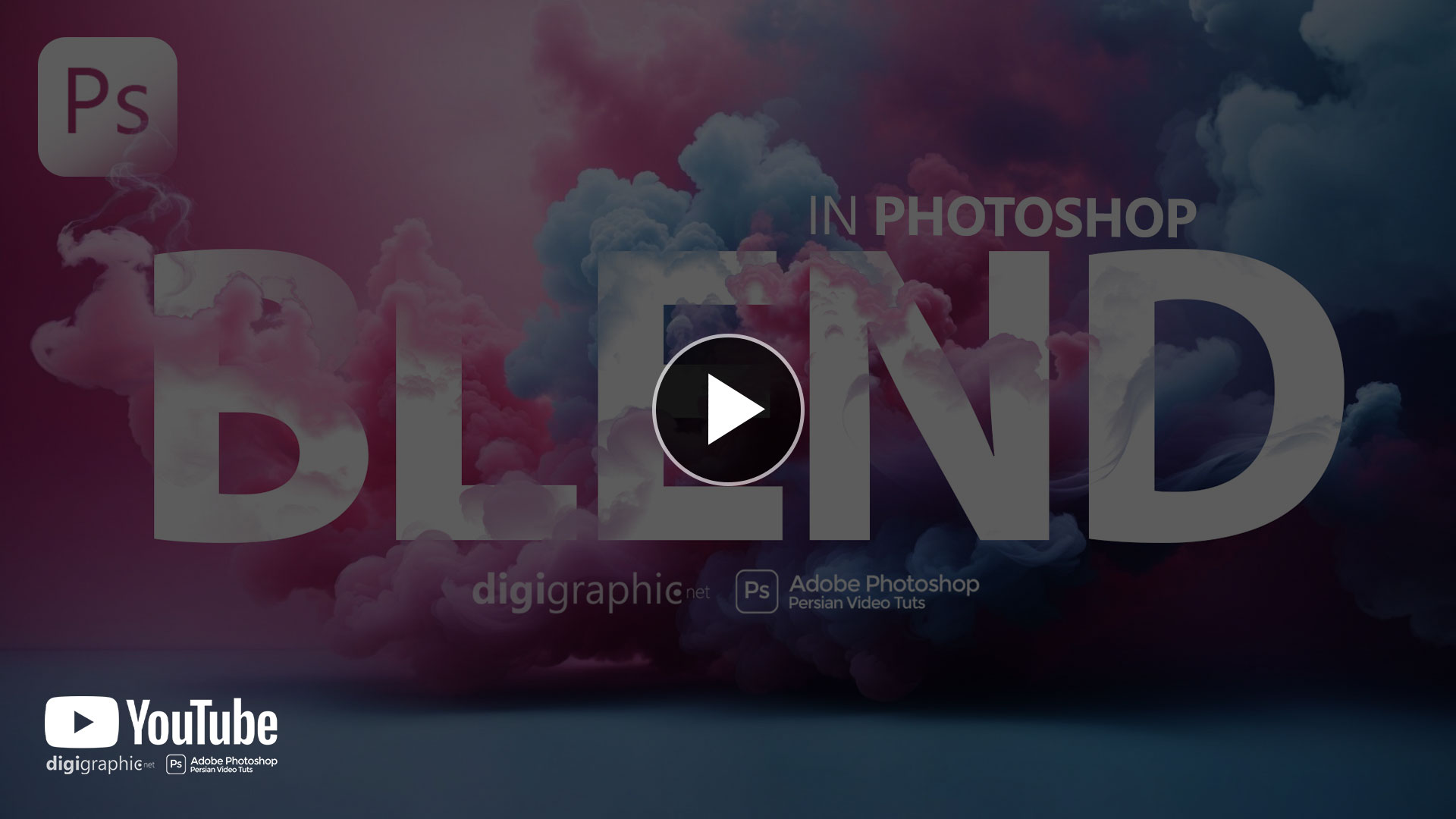
Leave a Reply
Want to join the discussion?Feel free to contribute!