hello . im sina abbasi from digigraphic.net to day we want to How To Make Easy Logo In Photoshop a amazing profile logo you can use this logo in youtube or instagram profiles . you must know a little about Adobe photoshop pc program . but you can just follow my lead and make easy logo in photoshop . can be great logo design from your mind and your idea . you can make easy logo or simple logo in adobe photoshop whit a few Knowledge from PS files and logo design in 5 Minutes . its no hard logo design . you can do it . if you want to make a easy logo in photoshop
How To Make Easy Logo In Photoshop
You have to be careful about one subject at first . Do you want to design a logo ? ok… Who are you designing for ? a big rich company ? or you want to make easy logo for your friend ? your friend use this logo for a company or just use this logo design for youtube channel or instagram profile ? you must Know every thing About your logo design before start
How To Make Easy Logo In Photoshop
The most important thing I want to say is . It was hard for me before I understood that . all jobs in the world is hard for you . if you just want to look from outside But after leaving the first step you have no fear like past . if you want to be a logo designer and make easy logo in photoshop you Dont need fear . say to your self . im a logo designer since my birthday and you can do it 100% . nothing change your mind never ever

Make Logo In Photoshop ?
if you want to make logo in photoshop just follow my lead and do it , yo can subscribe our youtube channel and watch other photoshop tutorials , you can find Make Logo In Photoshop tutorials in our youtube channel and subscribe us on youtube channel tanx
lets start step one make a new project file and chose a name by 1000 pixel size and then click ok butten step 2 use text tool and write e and make biger size make a coppy with contrul and j butten write w and put little enter butten find good position for them click on E layer in layer window and put the mask icon click on mask area in E layer and remove part of e shape with lasso tool select and put delet butten step 3 select 2 layers and make them to smart object select part of w and put delet on mask layer contrul + d for deselect step 4 dubble click on smart object layer and open belending mode window go to color overly tab and chose a color click on new layer and then click on the smart object for select logo use gradient tool and chose a lighter color click and drag for make a beautyfull gradient effect step 5 make a new layer and select logo agane deselect part of w for shadow use gradien agane but this time chose black color finde best angel and click and drag to make gradient shadow you can use your channel name and descripton on logo or eny idea i hope be use full tanx for watching if you wana suport us, just push subscibe and like butten , realy helpfull for make better tutorials
we make graphic design Video Tutorials every week and publish for free in this channel . we sale business graphic packages in our site . come and visit digigraphic.net Video photoshop tutorials of digigraphic.net we make logo design , photoshop tutorials , graphic tutorials , digigraphic , after effects , premiere , corel draw and more softwares
Adobe Photoshop is a raster graphics editor developed and published by Adobe Inc. for Windows and macOS. It was originally created in 1987 by Thomas and John Knoll. Since then, the software has become the most used tool for professional digital art, especially in raster graphics editing